Home Tours - ESO

Overview
The Home Tours system allows you to share your decorated homes for other players to discover, explore, and enjoy, plus it provides a place for you to discover other players' homes in turn.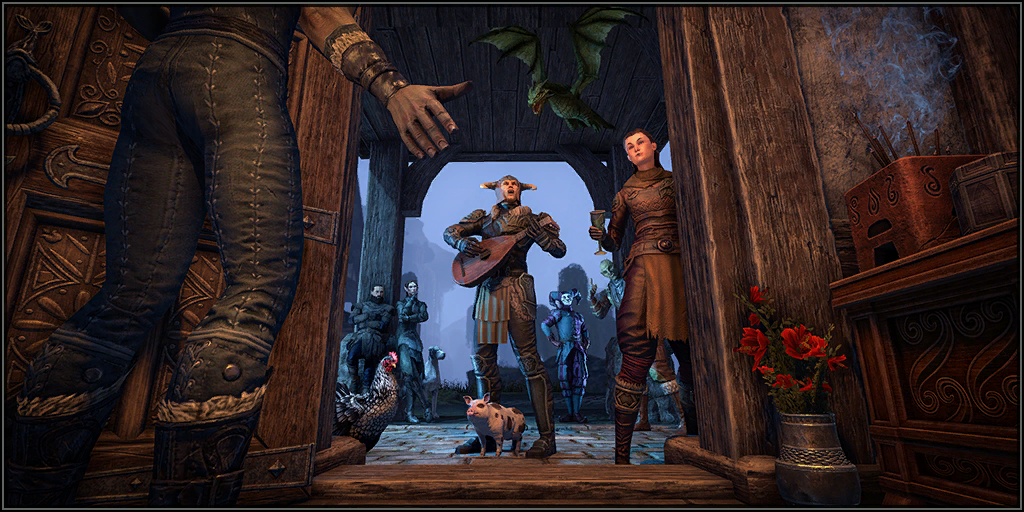
Browsing Homes
You can find homes that are available for touring from the Home Tours menu, in the Group and Activity Finder.The Recommended view showcases homes that have come highly recommended by the community. The Browse view showcases random listed homes.
Additionally, you can narrow down results in both of these views by using the following available filters:
• Home Owner's UserID
• Home Tag(s)
• House Name
• House Category
Press E to visit a selected home. Please note that to visit a home, you must not be on that home's banlist.

Recommend or Favorite Homes
If you really enjoy a home you've visited, you can recommend or favorite it.Recommending a home adds your recommendation to the home's total Recommendation count and helps other players find it when browsing homes using the Recommended view.
Adding a home to your favorites allows you to easily find, visit, or recommend that home later.
You must be inside a home to recommend or favorite it. Press F5 to open the Housing Menu, and then T to recommend or favorite the home.
You can recommend only 10 homes each week, but you can favorite homes as often as you'd like, as long as you have space available in your Favorites list. You can have a maximum of 100 Favorite homes.
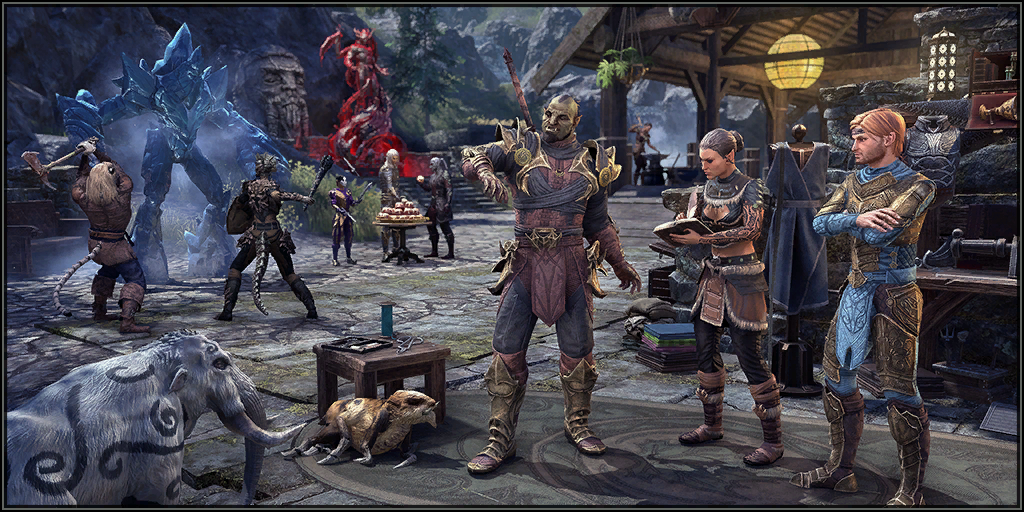
Listing Homes
To list your house for Home Tours, open the My Listings section of the Home Tours menu.From here, you can set your home's Default Visitor Access, as well as a Nickname and up to three descriptive tags. Once you are satisfied with your listing, choose Submit Home, and your home will be listed for Home Tours.
All listed homes must have a Default Visitor Access of Limited Visitor or Visitor.
Once listed, players who find your home in the Browse Homes or Recommended menus will see the following information about your home:
• Home nickname
• House name
• Your UserID
• Number of placed furnishings
• Home tags
To edit a home you've already listed, simply select that house from the dropdown menu in the top right of the My Listings menu, make your desired changes, and choose Update Tags. If you no longer wish to list this home, simply choose Remove Listing instead.
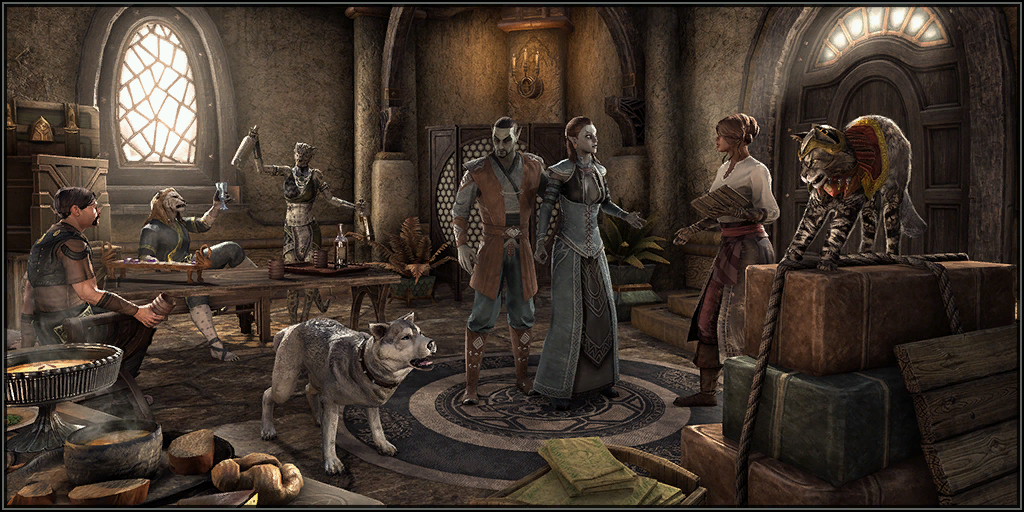
Help articles
67 articles
-

-

-

-

-

-

-

-

-

-

-

-

-

-

-

-

-

-

-

-

-

-

-

-

-

-

-

-

-

-

-

-

-

-

-

-

-

-

-

-

-

-

-

-

-

-

-

-

-

-

-

-

-

-

-

-

-

-

-

-

-

-

-

-

-

-

-

 Deutsch
Deutsch
 Français
Français
 Русский
Русский
 Español
Español