Group & Activity Finder - ESO

Overview
The Group & Activity Finder allows you to easily locate things to do. This includes both single player and group activities.To access the Group & Activity Finder, press the P key to open the Group & Activity Finder.
Zone Guide
The Zone Guide helps you play through and complete zones. It includes lists of locations and activities found in a zone and helps direct you to these areas.If you are in a zone that has Zone Guide Support, press the P key to open the Group & Activity Finder and select Zone Guide. You can also access the Zone Guide from the Announcements Panel and the Map. The Guide provides a description of the zone, lists featured achievements available in the zone, and tracks Map Completion totals.
Each icon under Map Completion represents a feature in the zone and your progress toward completing those features. Mousing over each icon describes what the icon represents and includes details on your progress.
A button below the zone panel assists you in finding objectives in the zone. For example, if you have not completed the Main Story Quests of the zone, pressing this button shows you where you need to go to start or continue those quests. If you completed the zone's Main Story Quests, the button guides you to other features in the zone, such as Wayshrines, Delves, and Striking Locales.
Map Completion
To assist you in keeping track of Map Completion, the same features highlighted in the Zone Guide also appear on the Map.Zone Story Quests are the main story arc quests for the zone.
Wayshrines allow instantaneous travel to wayshrines you have discovered. Get near a wayshrine to complete it and gain access.
Delves are solo-able Dungeons. Defeat the boss of the Delve to complete it.
Group Delves are open-world Dungeons designed for multiple players. Defeat the boss of the Delve to complete it.
Points of Interest are self-contained stories that explore the lore, characters, and locations within a zone. Completing these requires either discovering the location or finishing quests in the area.
Striking Locales are unique vistas and locations within the world. Discover these locations to complete them. Set Stations show locations where you can craft item sets. Discover these locations to complete them.
Mundus Stones are objects that grant a boon. Discover these to complete them.
Public Dungeons are open-world Dungeons. Finish the quest in the Public Dungeon to complete it.
World Events show activities in the world that are best tackled by a group of adventurers. Undertake the event to complete it.
Group Bosses are difficult enemies. Defeat the boss to complete it.
Skyshards grant skill points when you find 3 of them. Interact with one to complete it. (The Zone Guide will not lead you to Skyshards)
Shalidor's Library Books increase your rank with the Mages Guild. Interact with one to complete it. (The Zone Guide will not lead you to these books)
Dungeon Finder
The Dungeon Finder makes it easy to find a group to play Dungeons with. Through the Dungeon Finder, you can choose to play a random or specific Dungeon. Once a tank, a healer, and two damage dealers are found using the Dungeon Finder, a group will automatically be formed and each player will be teleported to the Dungeon. After completing the Dungeon, you can leave the Dungeon and will be removed from the group and returned to where you were before you entered the Dungeon.To use the Dungeon Finder, press the P key to open your Group & Activity Finder, then click on Dungeon Finder located in the left column of the menu. Make sure to select the Role you can perform: Tank Healer, or Damage. Select if you want a random or specific dungeon by using the drop down in the upper right. Click the Join Queue button to be queued for a Dungeon. When the Dungeon is ready, you will receive a ready check notification while you are out of combat. Accepting this confirms that you're ready to start the Dungeon.The first time per day you choose to join and complete a random Dungeon, you will get the bonus rewards featured under Daily Bonus Rewards.
If you are in a group created by Dungeon Finder and a player leaves, reducing the group to less than 4 players, the group leader can use the Dungeon Finder to find replacements.
Alliance War Group
The Alliance War feature in the Group & Activity Finder helps you join groups while in Cyrodiil or Imperial City. This makes it easier for you to find other players and form groups in the chaos of the Alliance war.To use the Alliance War group finder, you must be in Cyrodiil or Imperial City. Press the P key to open your Group & Activity Finder, then click on Alliance War located in the left column of the menu. From the drop down in the upper right, select Cyrodiil or Imperial City. Click the Join Queue button to be queued to join a group.
Battlegrounds
Battlegrounds are exciting player-versus-player arenas that typically allow teams of 4 or 8 to compete in a variety of game modes, including Domination, Capture the Relic, and Team Deathmatch. Join discrete teams where Alliances don't matter to engage in matches that last as long as 15 minutes, plus earn you Alliance Points, Experience, and even gear!Queuing for a Battleground with a party of fewer than 4 players will fill a group with other players so you can participate. After the Battleground has ended, any players added to your party for the match are removed and you are returned to where you were before you entered the Battleground.Players can choose between Standard or Competitive matches.
Standard matches feature 2 teams of 8 and special power-ups that alter gameplay. Standard matches do not affect your Matchmaking Rating and do not qualify you for the leaderboard.
Competitive matches currently feature 2 teams of 4. Players are matched based on their Matchmaking Rating (MMR). Players gain MMR only in Competitive matches. Some Competitive matches feature a rounds system where players have to win a certain number of rounds to win the Battleground. Players who play Competitive matches have the opportunity to receive the most recent Battleground rewards. Your MMR is derived from a combination of whether you win or lose, and the rank of the opponents you've played against. Players who leave a Competitive match receive a queue penalty and a loss of MMR. MMR will reset at the start of each month.
Three team Battlegrounds are available during certain holiday weekends.
To participate in a Battleground, open the Group & Activity Finder and select Battlegrounds. From the drop down in the upper right, select if you want a Standard 8 v 8 or a Competitive 4 v 4 Battleground. Click the Join Queue button and you will be queued for a Battleground. When the Battleground is ready, you will receive a ready check notification while you are out of combat. Accepting this confirms that you're ready to start the Battleground.
The first time per day you choose to join and complete a Battleground in first or second place, you get the bonus rewards featured under Daily Bonus Rewards.
Searching for a Group Listing
Group Finder makes it easy to find a group engaging in activities across Tamriel. On the Group Finder landing page, you can see a list of groups categorized via the activities said group is participating in. There are premade categories such as Dungeon, Arena, and PvP, but you can also search for custom groups engaging in unique activities not covered by the premade categories.Each group listing contains information such as the owner of the group, the activity the group is engaging in, the group size, the criteria joining group members should meet, and application requirements (if any).
After you find a group you wish to join and have verified that you meet the application requirements specified in the listing, you can apply to join. If the group enabled the Auto Accepts Applications feature, you should automatically be added to the group. Should the group have Auto Accepts Applications disabled, you must wait until the group leader accepts your application to join.
Any group seen violating The Elder Scrolls Online Code of Conduct should be reported to Customer Service. Select the offending group in the search results and press Not Bound to report said group. Select the category that applies closest to the Code of Conduct violation seen and provide any additional comments. After you have filled out all relevant information, press the submit button to file a report.
Filtering a Group Listing
You may filter a group listing search by selecting the additional filters icon . Here you can filter your search for groups doing certain content. Additionally, you can filter for the following.Playstyle: How a group intends to play. This is categorized as Standard, Education, and Speed.
Champion Points: Minimum amount of CP each player in the group should meet.
VOIP: Signals if the group requires members to use voice chat.
Invite Code: Only players who input a special code can join.
Group Auto Accept: Groups that auto accept applicants who meet the requirement thresholds.
Only Show Groups For My Role: This is on by default, and it shows groups needing a player of your selected role (Tank, Healer, DPS).
Creating a Group Listing
To create a group listing, press the Create button located toward the bottom of the Group Finder landing page. This takes you to the group listing creation menu. From this menu, you can enter the details about your group listing.Within the group listing creation menu, you must provide your group listing with a title.
You also have the option to provide additional descriptions for your listing. The optional description field provides a message that others will see when previewing your listing.
Certain activities have additional optional fields you can specify. Categories such as Dungeon, Arena, Trail, PvP, and Zone allow you to specify the group size and location in your listing.
You can also describe group playstyle in your group listing. Standard playstyle indicates a traditional playthrough with well-versed players of the activity in the listing. Education playstyle indicates an experience friendlier to new players, in which group members teach players how to engage with the activity in the listing. Speed playstyle indicates a fast, no-pause experience in which players are trying to complete the activity in the listing as fast as possible.
You also have the option to restrict the type of player who can join your group using the Champion Point, Invite Code, and Role Requirements checkboxes. You may check the Auto Accept Requests box to automatically accept players who meet your requirements. If Auto Accept Requests is left unchecked, the group leader must manually accept, decline, or ignore qualified applications sent to the group.
Your group listing must meet certain criteria before being created. Please follow the instructions detailed in the on-screen messages to meet the criteria each field specifies.
Managing a Group Listing
After you have created a group listing, the Group Finder landing page removes the search results to display your current active listing and pending group requests. From this menu, you may accept group applicants and edit/remove your existing listing.If your group does not have auto-accept enabled, you can see all pending applicants who wish to join your group on the Group Finder landing page. To accept an applicant, select their name and press the Accept button. You may also choose to reject or ignore applicants from this menu.
Press the Edit button to update information on your listing. You may update your listing's title, description, and requirements a player must meet to join the group. After you have finished making your edits, hit the Confirm button to update your listing.
If you wish to remove your group listing, navigate to the Group Finder landing page and press the Remove button.
Help articles
67 articles
-

-

-

-

-

-

-

-

-

-

-

-

-

-

-

-

-

-

-

-

-

-

-

-

-

-

-

-

-

-

-

-

-

-

-

-

-

-

-

-

-

-

-

-

-

-

-

-

-

-

-

-

-

-

-

-

-

-

-

-

-

-

-

-

-

-

-

 Deutsch
Deutsch
 Français
Français
 Русский
Русский
 Español
Español