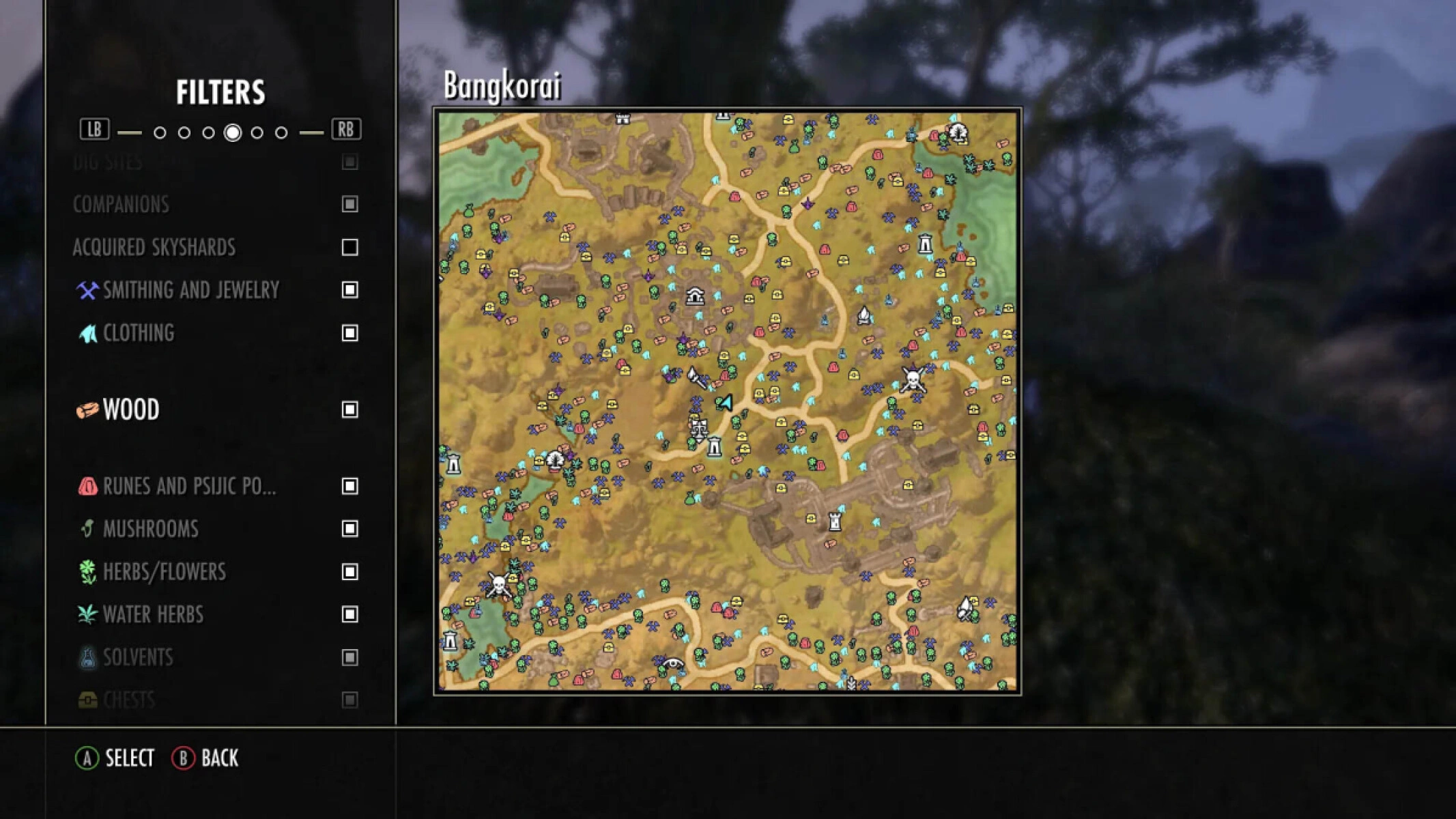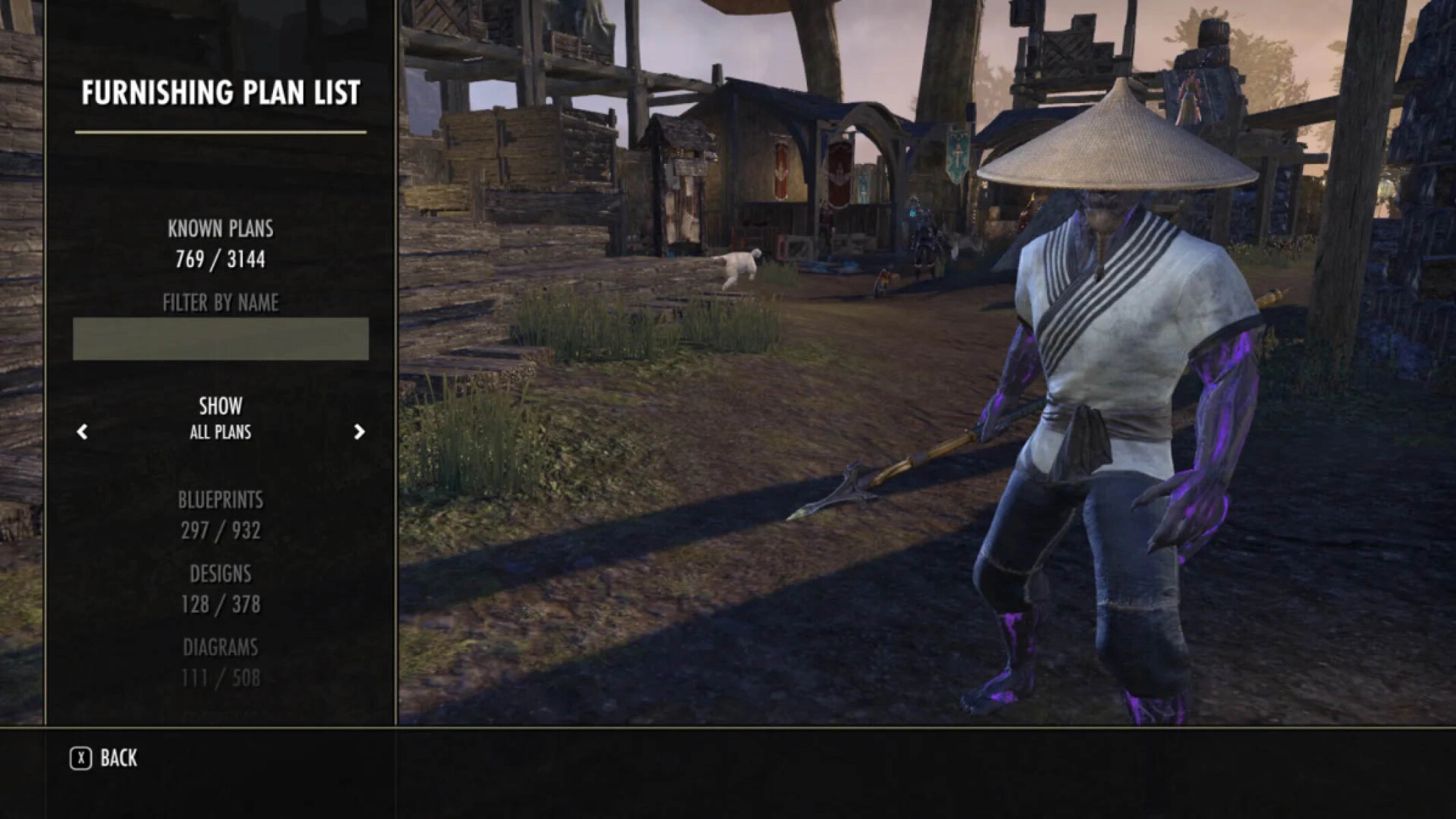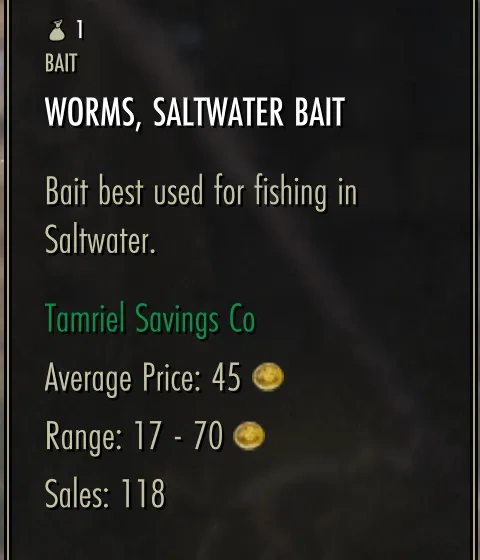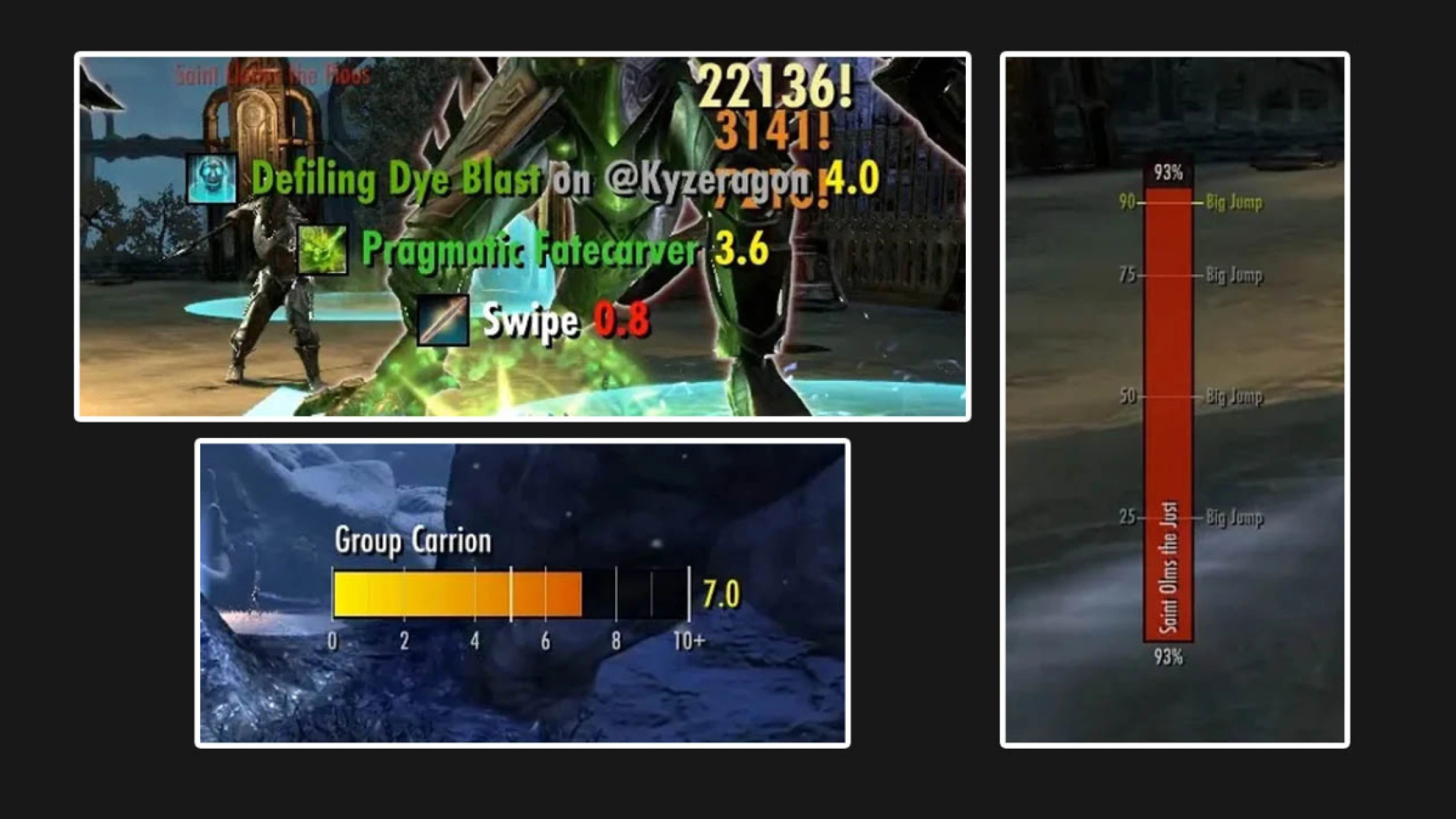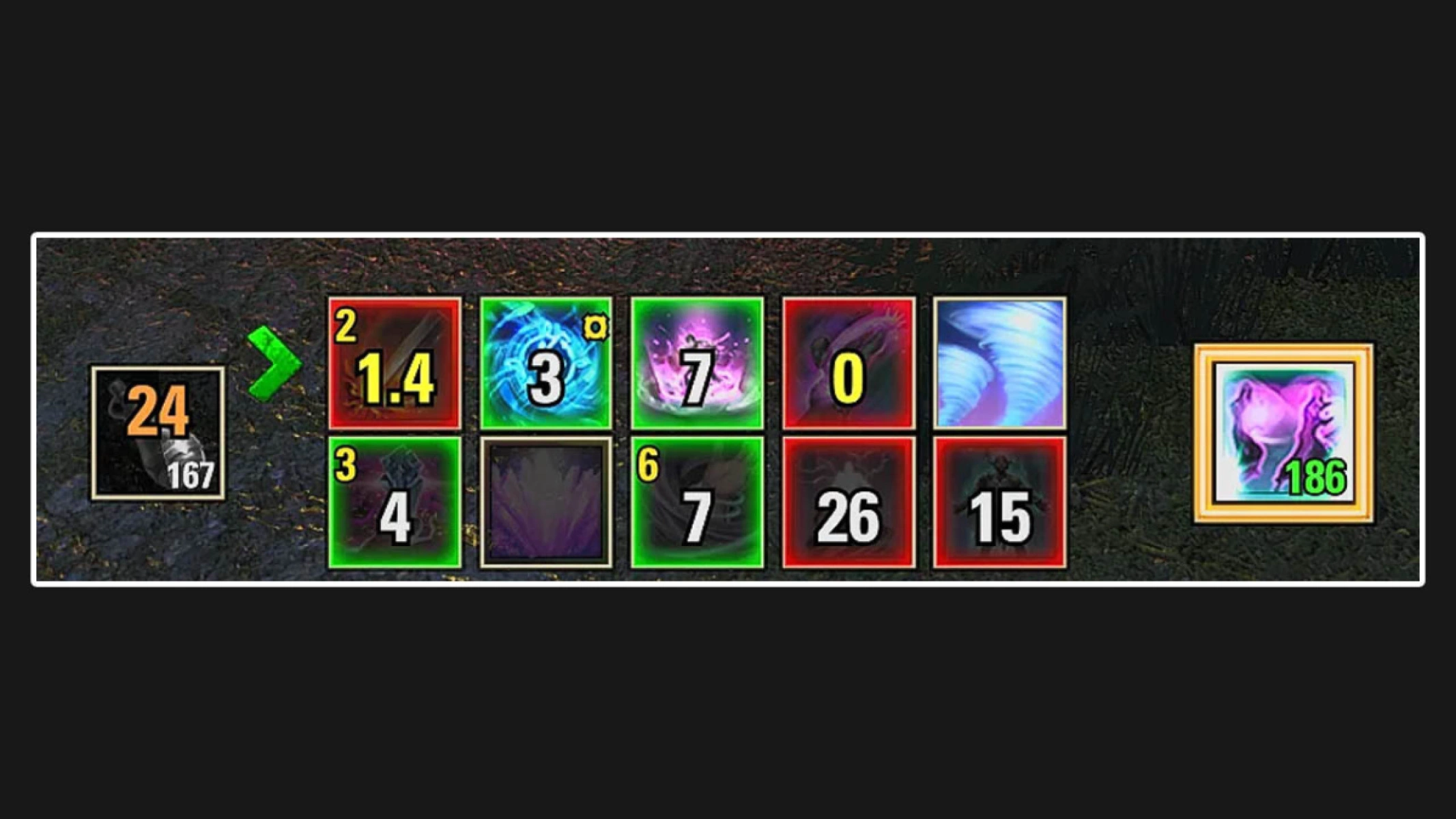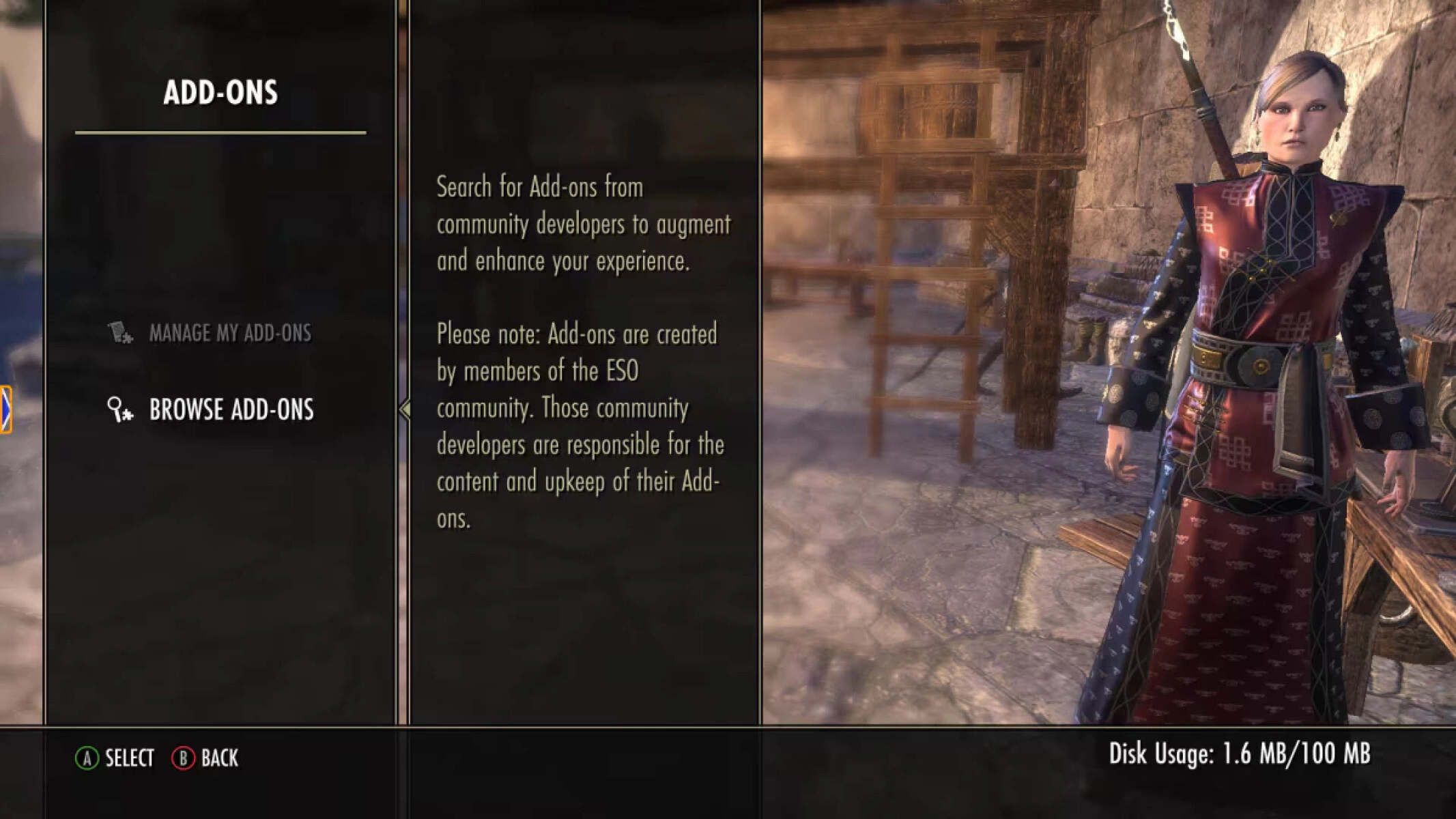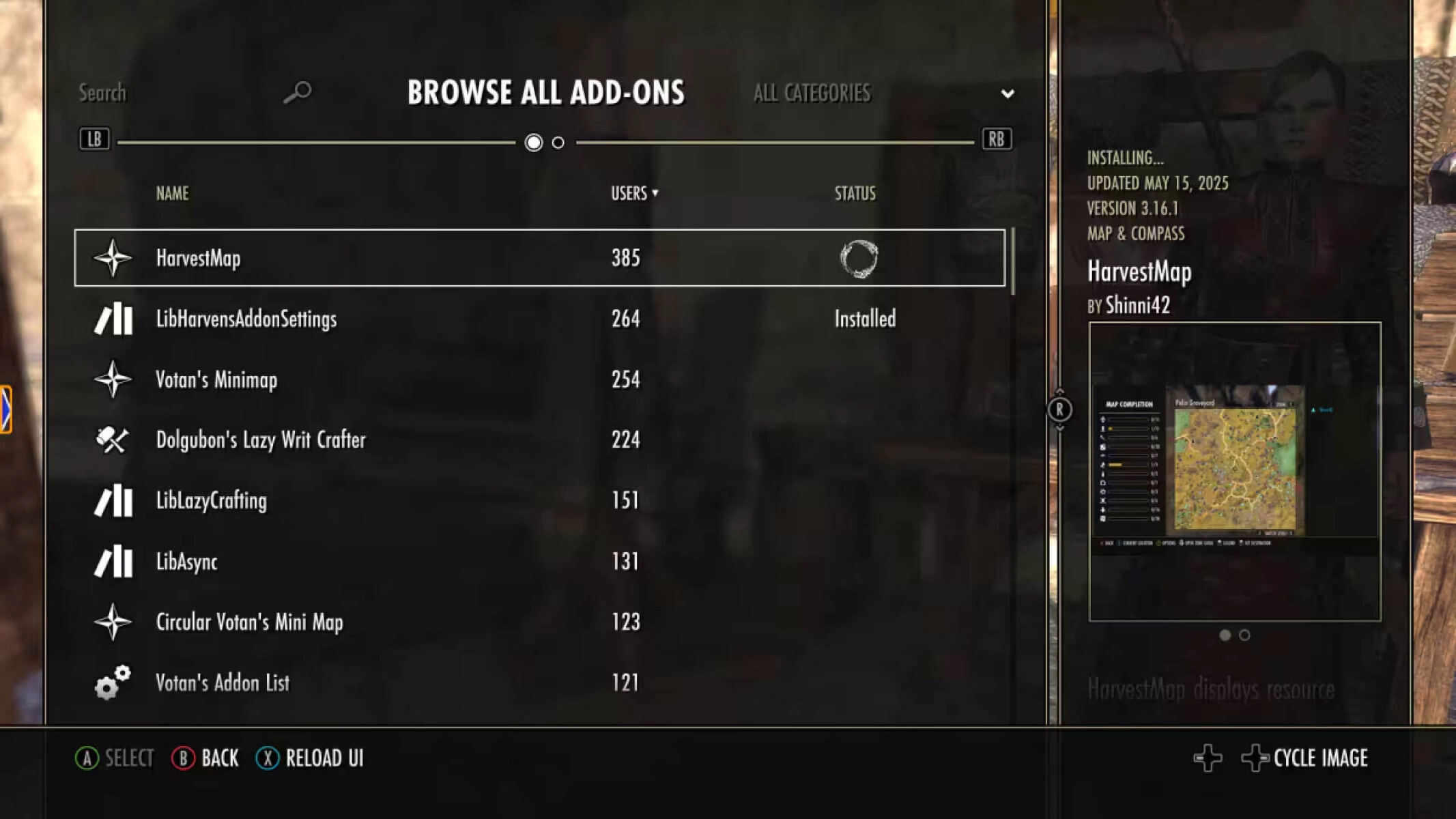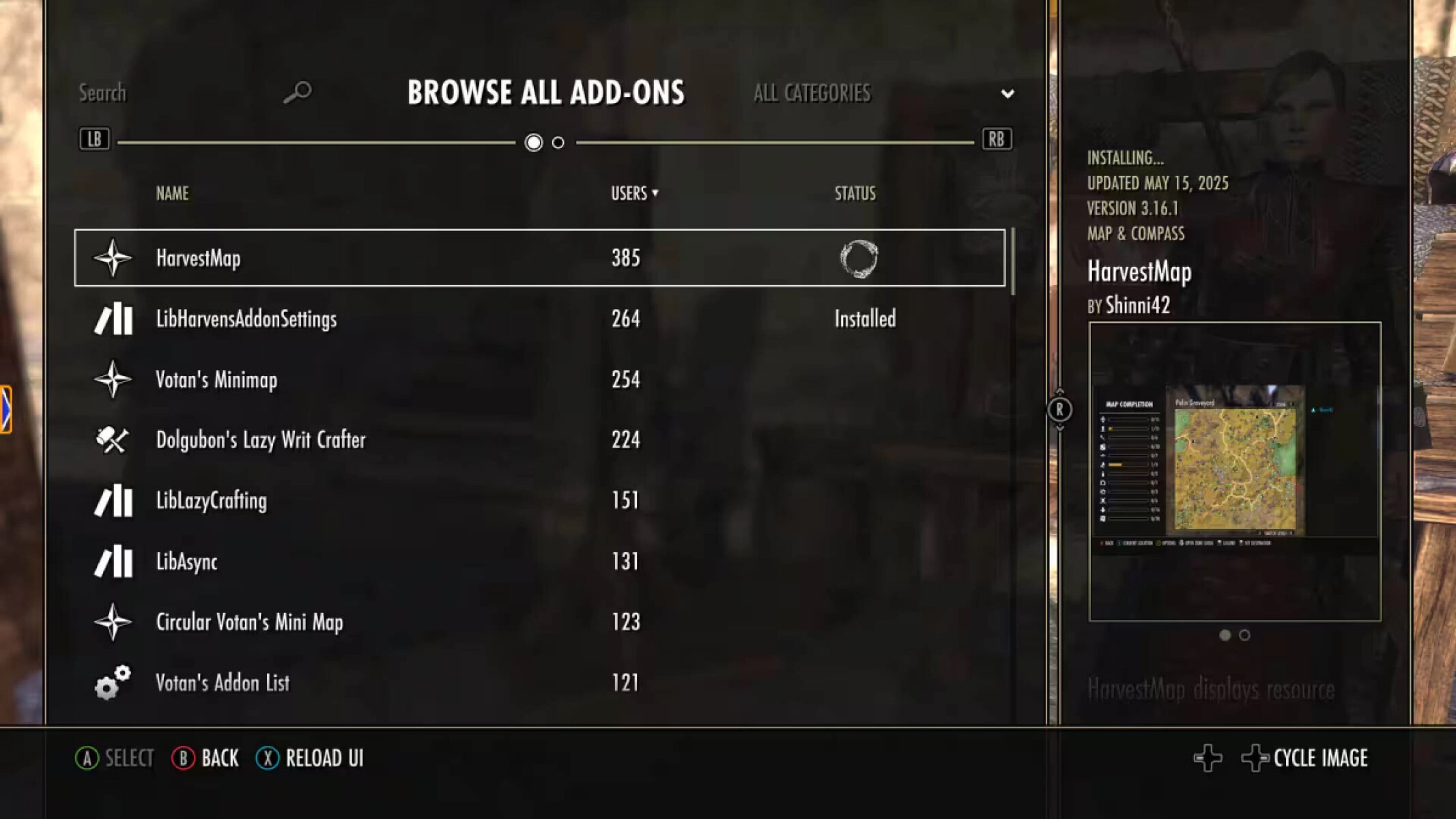Console Add-on Eligibility and Limitations
Before diving into installations, it's vital to understand the restrictions for console add-on support.
- Supported Consoles: Addon support is available exclusively for Xbox Series X|S and PlayStation 5.
- Unsupported Consoles: Earlier generation consoles (Xbox One, PS4) are not included due to hardware limitations.
- Addon Type: Console support is limited to UI (User Interface)-based addons. More complex mods or gameplay-altering scripts seen on PC are not available.
- Performance: Using too many addons at once can consume extra bandwidth and potentially cause latency or frame issues, especially during intense content like PvP or Trial
- Max amount of addons/mods: A maximum of 100MB of add-ons can be installed at any one time
Top Recommended Console Add-ons by Category
These add-ons are highly recommended for enhancing various aspects of ESO gameplay, from combat to crafting and exploration.
Database and Resource Access
This category includes add-ons that primarily provide quick access to external game information, databases, and resources, enhancing planning and research without manually interrupting gameplay.
- ESO Assistant by ESO-hub.com: Generates a QR code directly from the in-game interface (when viewing an item set or skill). Scanning the code with a mobile device instantly opens the corresponding page on ESO-Hub.com. It supports quick lookup for Zones, Skills, Skill Lines, and Item Sets, streamlining build planning and research by connecting in-game elements to external database information.
Mapping and Exploration (Find Everything Faster)
- HarvestMap: Displays resource nodes, chests, and heavy sacks directly on your map, compass, and even in the 3D world.
- Votan's Minimap: Lightweight Mini map that supports all map pin types.
- Murf's Skyshards / Simple Skyshards: Shows Skyshards on the map. Critically, they only display the locations of Skyshards you have not yet collected, preventing map clutter.
- Murf's Lorebooks: Similar to Skyshards, this tool only shows uncollected Lorebooks on the map, helping with leveling up the Mages Guild skill line.
- Murf's Treasures / Map of Many Riches: Marks Treasures maps, crafting surveys, and Tales of Tribute clues directly on the world map. Map of Many Riches also makes Scribing Scripts sparkle and can be configured to show icons only for maps, surveys, or scripts you currently carry.
- Rare Fish Tracker / Votan's Fisherman: Helps track the rare fish you have caught for fishing achievements. Votan's Fisherman adds information on fishing hole types and bait needed.
- Eyes of the Undaunted: Marks the location of bosses and champions on your map when entering delves, public dungeons, and group dungeons.
Crafting and Quality of Life Automation (Maximize Efficiency)
- Dolgubon's Lazy Writ Crafter: Highly recommended for simplifying crafting writs. It provides a seamless process by: Auto-crafting all daily writs. Auto-handling the writ quest dialogue. Automatically withdrawing items from the bank. Auto-opening writ containers and auto-looting hireling mails.
- Lazy Horse Trainer: Automatically trains your riding skills (speed, stamina, carrying capacity) when interacting with the stable, then exits. You can set training priorities in the settings menu.
- Auto Repair and Recharge: Automatically recharges weapons and repairs gear when you enter combat based off of your specified settings. Automatically repairs gear at merchant vendors if enabled.
- Auto Research: Automatically queues gear research based on user-defined rules, ensuring you never miss a research timer.
- 702's Craft Completionist List: Tracks all furnishing plans, motifs, and recipes in the game to help you know what you have and are missing.
Trading and Economy (Smart Selling)
Add-ons focused on price checking and optimizing guild store interactions.
- TSC Price Fetcher: Displays adds Xbox NA guild trader sales data to inventory tooltips.
- Transmute Saver: Prevents you from looting Transmute Stones if it would put you over the maximum limit, ensuring you never waste them.
Combat Mechanics and Performance
These add-ons provide combat feedback, tracking and alerts.
- CrutchAlerts: Displays almost all incoming attacks and crucial enemy ability casts, often with large, prominent alerts. Adds vertical boss health bars with mechanic threshold markers and icons for group members.
- Code's Combat Alerts: Provides notifications and alerts for a selection of mechanics in dungeons, trials, and arenas.
- Personal Dps Tracker: Tracks your damage per second (DPS) output.
- Am I Blocking Plus: Clearly displays your blocking status with text and provides alerts if your block is dropped while you are still pressing the block button. It also tracks remaining blocks, dodges, or bashes.
- Global Cooldown Monitor Revised: Provides an easy way to track the 1.0s Global Cooldown and marks the precise time to weave a light attack.
- Simple Off Balance Tracker: Tracks the duration of the Off Balance status and its cooldown for the enemy you are currently looking at.
Interface and Customization (UI)
Add-ons that allow extensive customization of the in-game display and HUD elements.
- Fancy Action Bar+: The most customizable action bar available. It can show both ability bars simultaneously, reposition the bar, edit ability timers, show potion cooldowns, and count debuff instances. Setup Note: You must disable the base game setting to show "Ability Bar Back Row."
- Bag Space Indicator / Ranckor's Baggage: Displays the player’s available currencies and available bag/bank space slots in one convenient module.
- Wizard's Wardrobe: Allows you to save your entire gear and skill setups and automatically equips them when needed.
- Permanent Memento: Keeps your memento effects active non-stop in ESO by auto-refreshing your collectibles, even while mounted or in combat.
- Volcano's Stat Colours: A simple add-on that enhances readability by adding distinct colors to stats and bonuses in item tooltips.
Essential Library Add-ons (Dependencies)
Libraries are fundamental add-ons that often serve as requirements for other, more complex features. It is highly recommended to install all listed libraries for maximum add-on compatibility.
- LibHarvensAddonSettings: Used to create and add add-on settings to the common settings page (found in Settings -> Add-ons menu). Required for many add-ons, including the DPS Tracker.
- LibLazyCrafting: A library that allows other add-ons (like Lazy Writ Crafter) to craft items more easily.
- LibAddonMenu: A standard library used by developers to simplify providing a user settings menu.
Console Add-on Installation and Management
Console add-ons are managed entirely through the in-game UI menu. The main Add-Ons menu also indicates your current add-on disk usage.
Installation Process: Browsing and Installing
- After logging into the game, navigate to Options.
- Navigate to Add-Ons and select Browse Add-Ons.
- Find an add-on by navigating the menu. You can filter by name, number of users, status, or category. You can also use the Search function for specific add-ons.
- Once you have found an add-on, press Select and then Install.
- From this menu, you can also Report an add-on or view its Release notes.
Managing and Updating Add-ons
- Disabling/Enabling: From the main Add-Ons menu, select Manage My Add-Ons to see a complete list of active add-ons. Here you can choose to Disable or Enable individual installed add-ons to quickly address potential lag before high-demand content.
- Uninstalling/Updating: When an add-on is installed, you can open it again in the Browse Add-Ons menu to select Uninstall, Reinstall, or Ignore Updates.
Troubleshooting: The Auto-Save Error (PS5)
A critical concern for PlayStation 5 players utilizing console add-ons is the potential for the "dreaded Auto-Save error." This issue, which some third-party mods can trigger, may lead to corrupted save data.
The culprits can vary, but if you begin encountering this error, the recommended and safest fix is to immediately delete the offending add-on entirely and restart the game.
It is important to remember that ZeniMax Online Studios (ZOS) will not provide technical support for third-party add-ons; any issues or bugs must be resolved by the respective add-on developer.
 Deutsch
Deutsch
 Français
Français
 Русский
Русский
 Español
Español